Microsoft PowerPoint is a versatile presentation software application that allows users to create, design, format, and deliver professional presentations, slideshows, and visual content for various purposes, such as business presentations, academic lectures, training sessions, meetings, and more. Here's an overview of MS PowerPoint basics:
1. Interface and Navigation:
Ribbon: The Ribbon at the top of the window contains tabs, such as "Home," "Insert," "Design," "Transitions," "Animations," and more, which group related commands, tools, and options for slide creation, design, formatting, and management.
Slide Pane: The main slide pane displays the slides, where users can add, edit, arrange, and preview slides, content, and layouts.
Slide Sorter View: Slide Sorter view provides an overview of all slides, enabling users to rearrange, duplicate, delete, or navigate between slides efficiently.
2. Creating and Editing Slides:
Adding Slides: Users can add new slides, select slide layouts, and choose from various slide types, such as title slides, content slides, section headers, and more.
Inserting Content: Users can insert various content types, including text, images, shapes, charts, tables, videos, and audio, enhancing slide content, visual appeal, and interactivity.
Formatting Text and Objects: PowerPoint offers extensive formatting options for text, fonts, colors, alignment, bullets, numbering, and object properties, enabling users to customize and stylize content, graphics, and design elements.
3. Design and Themes:
Design Themes: PowerPoint provides pre-designed design themes, templates, and layouts, facilitating rapid design, consistency, and professional-looking presentations with cohesive colors, fonts, and styles.
Customization: Users can customize themes, backgrounds, slide master, and design elements, ensuring brand consistency, visual impact, and personalized presentation aesthetics.
4. Transitions and Animations:
Slide Transitions: Users can apply slide transitions, animations, and effects between slides, facilitating smooth transitions, engaging visual transitions, and dynamic slide sequences.
Animations: PowerPoint offers animation effects for text, objects, and content elements, enabling users to add movement, interactivity, and visual interest to slides, emphasizing key points, and enhancing presentation delivery and engagement.
5. Slide Show and Presentation Delivery:
Slide Show Mode: Users can preview and run presentations in Slide Show mode, navigating slides, controlling slide transitions, animations, timings, and interacting with slides during presentations.
Presentation Tools: PowerPoint provides presentation tools, such as presenter view, notes, annotations, laser pointer, and navigation controls, facilitating seamless, interactive, and effective presentation delivery, engagement, and communication.
6. Collaboration and Sharing:
Collaboration: PowerPoint supports collaboration features, enabling multiple users to co-author, edit, review, and collaborate on presentations in real-time using PowerPoint Online, OneDrive, or SharePoint.
Sharing and Distribution: Users can share presentations via email, cloud storage, or online platforms, export presentations in various formats (e.g., PDF, video), and publish presentations for online sharing, distribution, and accessibility across devices and platforms.


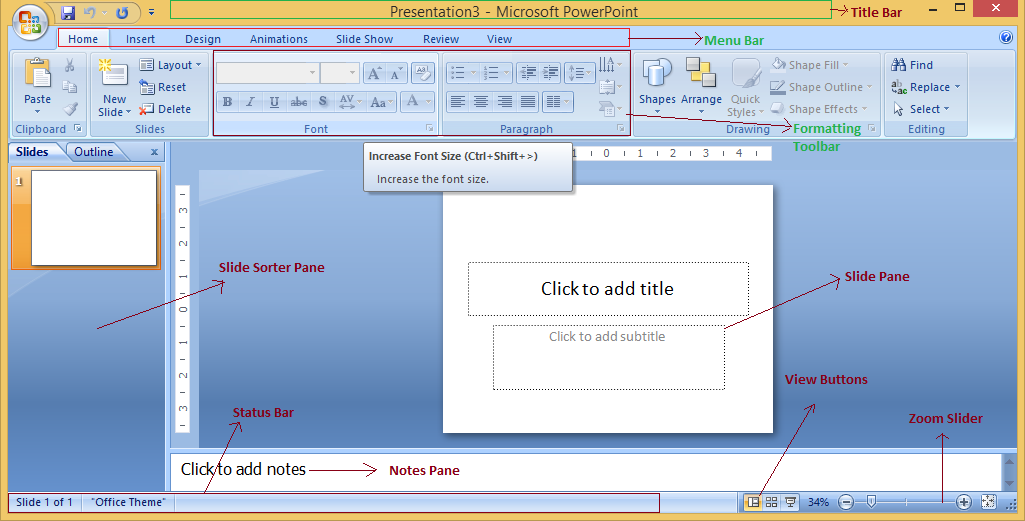

Either way the teacher or student will get the solution to the problem within 24 hours.